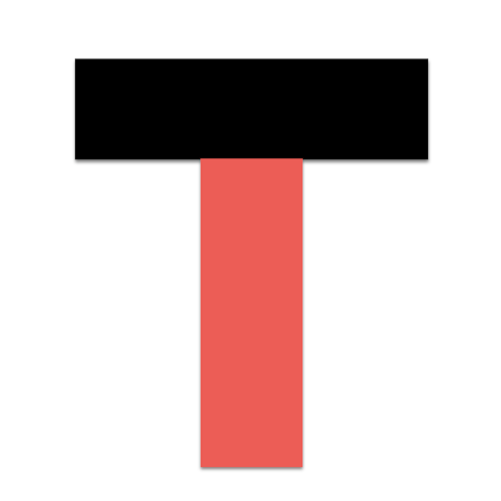In this tutorial, we’re going to look at how to setup static IP address on router.
What is static IP address?
There are millions of hosts on the Internet, and to distinguish these hosts, network engineers assign each host a special address, which is called an IP address. Each host can be accessed through its IP address.
A static IP address is a public IP address that is assigned to a computer for a long period of time and is generally required for professional servers. Nowadays, the resources of static IP addresses are very limited, and if you want to use static IP addresses, you often need to pay high usage fees. Static IP Internet access is different from dynamic IP and broadband dial-up Internet access, this type of Internet access is not widely used, due to the relatively high cost of static IP, mainly used in enterprises, schools and other gateway routers.
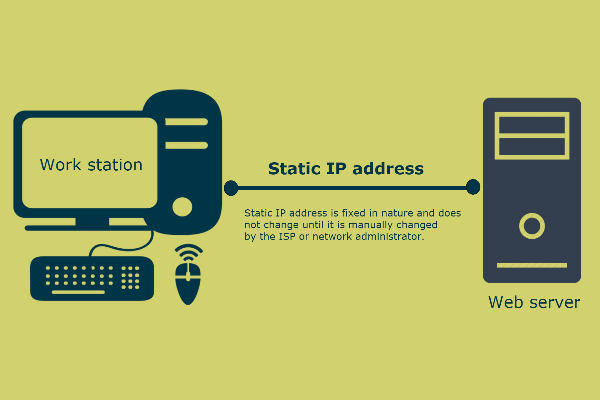
Advantages and Disadvantages of Static IP
Advantages of Using Static IP
1. Support for pan-domain name resolution when using static IP.
In short, pan-domain name resolution means that it can support unlimited sub-domain names, and it can also use wildcards to set the entire second domain name to access the same IP address, effectively avoiding users from not being able to access the site due to incorrect input.
2. Static IP enables us to improve the Page Strength
The use of static IP can improve the search engine’s inclusion of the site, making it easier for the search engine to crawl the site’s pages, which helps the site’s publicity and online marketing.
3. Static IP enables us to directly make use of IP to access the website.
Users can directly access the website through a separate IP, avoiding the general shared IP direct access using IP will get an error, which can improve the corporate image.
4. Static IP enables us to open SSL.
Static IP is a requirement for opening SSL. Using static IP can effectively prevent the data from being stolen halfway and improve the security of the website.
5. Static IPs can improve security.
Static IP is more secure than shared IP, mainly because it can prevent the IP from being used due to the problem of one of the users, and will not affect the efficiency of other users.

Disadvantages of Using Static IP
1. Static IP addresses must be manually configured for the device.
The examples regarding home web servers and remote access programs require you to not only set up the device using an IP address, but also to properly configure the router to communicate with that particular address. This definitely requires more work than just plugging in the router and allowing it to issue dynamic IP addresses via DHCP.
More importantly, if you assign an IP address to the device but you are accessing a different network that will only give you a 10.XXX address, you will not be able to connect to a static IP but will have to reconfigure the device to use DHCP (or choose a static IP that can be used for that new network).
2. Static IP addresses may not be secure enough
An address that never changes gives hackers an extended time frame to discover vulnerabilities in a device’s network. If you use a dynamic IP address, that IP address will change, thus requiring the attacker to also change the way it communicates with the device.
How to setup static ip address on router
1. Connect the broadband cable and router
First, connect the broadband cable to the WAN port of the router and the computer to any of the 1/2/3/4 LAN ports. The default wireless signal of the router is TP-LINK_XXXX if you use TP-LINK router and there is no password. If you are using a wireless terminal such as a laptop or cell phone to setup the router, please connect the wireless signal and follow the next steps to set it up. After connecting the cable, please make sure the corresponding interface indicator is always on or blinking.
2. Setting the router
The following process describes how to setup the router to access the Internet when it is in the factory state.
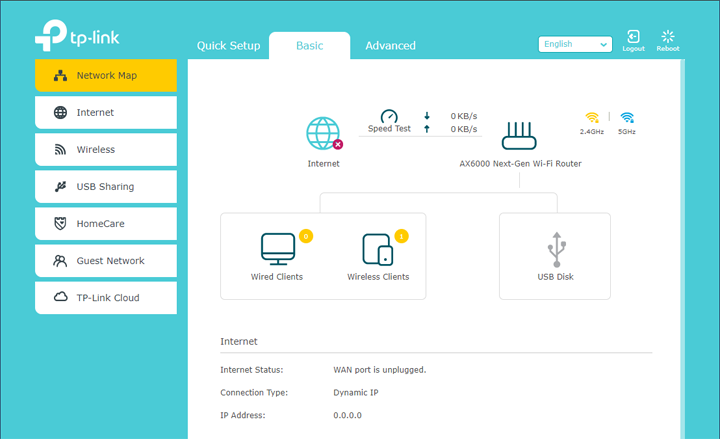
2.1. Login to the management interface
Open the browser and enter the router’s management address on your browser. In the pop-up interface of setting management password, set a management password of more than 6 digits and click OK to login into the router management interface. Note: If you have already setup the router, please directly enter the management password that you set before.
2.2. Set fixed IP address
After entering the management interface, select the Internet access method as fixed IP address, and fill in the IP address, subnet mask, gateway, DNS server and other addresses, and click Next.
2.3. Set wireless parameters
Wireless name is recommended to use the combination of numbers or letters, please do not use Chinese. Wireless password is recommended to set 8~63 digits and letter combination, click OK.
2.4. Creating a TP-LINK router ID
TP-LINK router ID is the management ID used to connect the router to the cloud server for online upgrade, application installation, remote management, etc. Please choose to create a free TP-LINK router ID. You can also click Skip in the upper right corner. Note: The interface will prompt you to create a TP-LINK router ID only after the router is successfully connected to the network, use your cell phone number or email address to create it, and set the login password for the TP-LINK router ID, click OK.
The router is now setup. After connecting to the router, your computer will be able to access the Internet directly. If you have other computers that need to access the Internet, connect them directly to any of the free LAN ports of the router 1\2\3\4 with a network cable. If you have a wireless terminal such as a laptop or cell phone, you can connect to the router’s wireless signal to access the Internet without configuring the router again.
3. What you should pay attention to
3.1. About the binding MAC address
If the front-end network binds the MAC address of the computer with Internet access, then you need to clone the MAC address of the bound computer to the WAN port of the router in order to connect the network successfully for your router.
Here is the setting method: Connect the computer with bound MAC address to the LAN port of the router using a network cable, then login to the router management interface, click Routing Settings > Internet Settings, in the advanced settings, select the WAN port MAC address as the MAC address of the current management PC, and click Save.
3.2. About the router interface style
If you are using a TP-LINK gigabit router with the traditional interface style, the setup method is the same as above, except that you do not need to set TP-LINK ID for the traditional interface.
Conclusion – How To Setup Static IP Address on Router
The above is a detailed process on how to set up a static IP on router. Before setting it up, you need to make sure that the network cable and the router are connected in the right way. Finally, I hope the above tutorial can help you.
Read More: